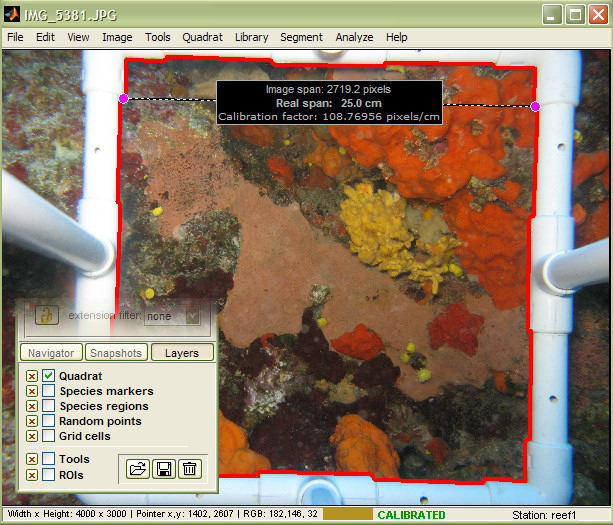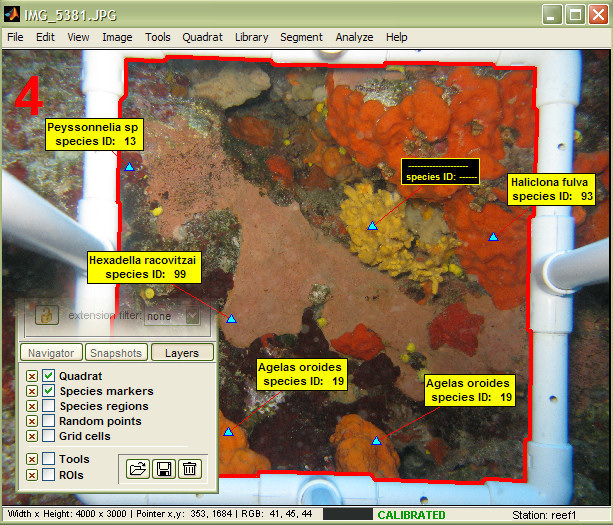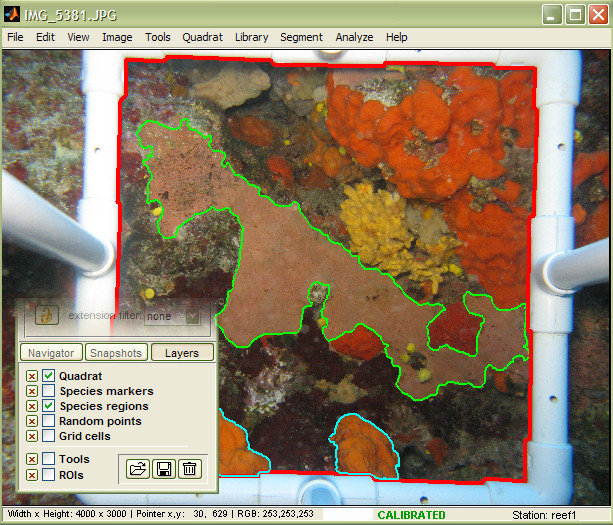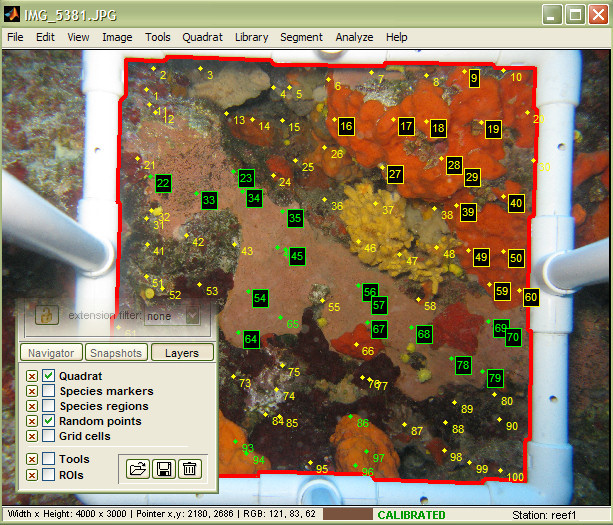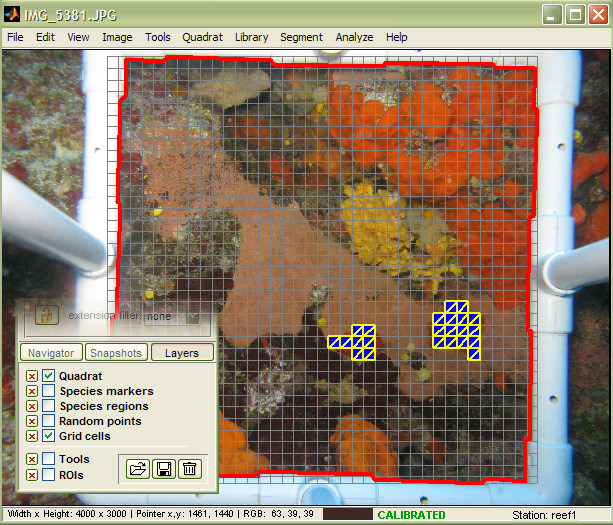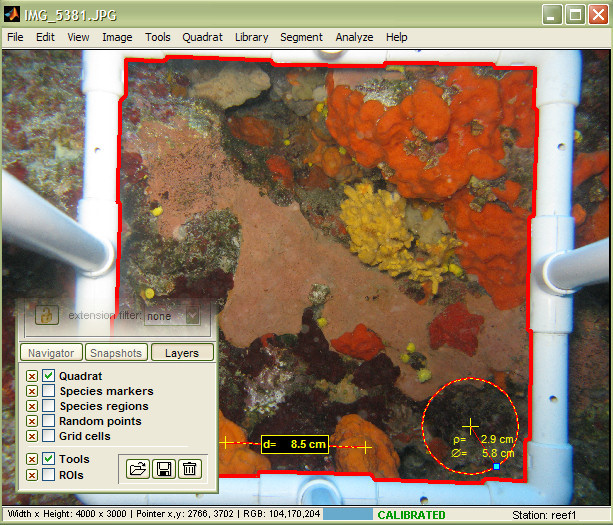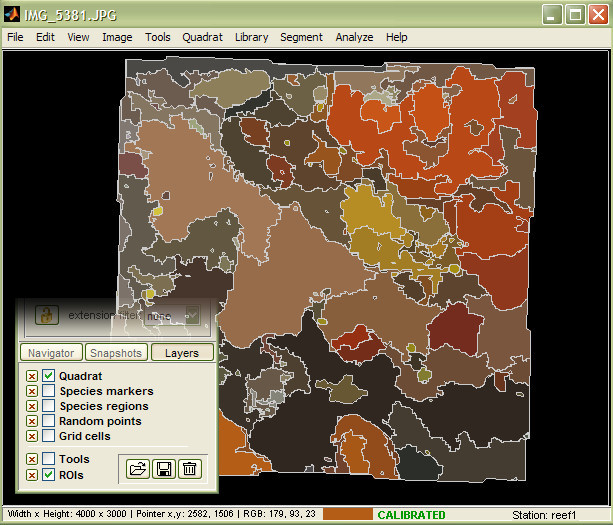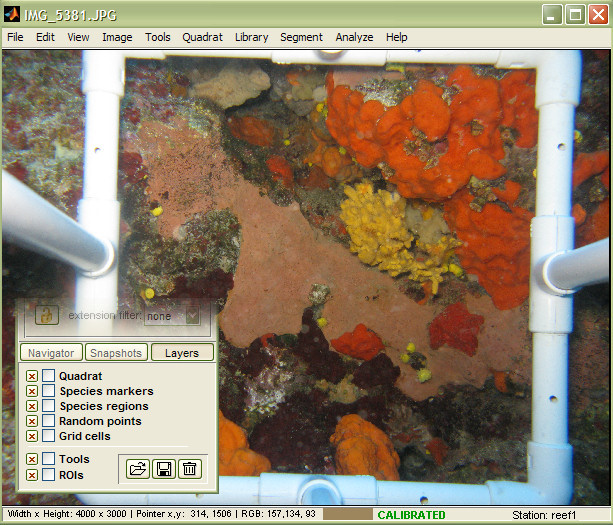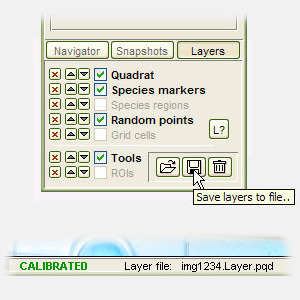Layer-based analysis
Scope
Layers are commonly used in digital image processing to separate different objects, and to allow their independent editing without affecting the underlying image.
photoQuad operates in a layer-based environment that allows multiple analyses to be performed simultaneously on the same source image. The advantage of working in layers is the reduction of analysis time, the simplification of data management, and the minimization of data redundancy; results can be reproduced using only the original input image and photoQuad's native layer file, which can be saved, loaded or modified during processing.
Read more: Overview | List of layer-based objects | Save/load layers | FAQs
The photo gallery below illustrates the range of analyses available in photoQuad, including random points, species markers, grid cell counts, and freehand or image segmentation-based species regions, coupled with some measurement tools, the quadrat boundary and the image's calibration marks.
If you were to put all of this together, the result would be a cluttered and difficult to comprehend image, pretty much like the (exaggerated) example below. Each of the aforementioned objects however operates on a distinct layer, which can be toggled visible when needed, and manipulated separately both from the underlying image and from the other analysis objects.
In summary, photoQuad's operation is based on two general editing levels: edits that regard the pixel values of the image, and edits that involve objects superimposed on the image. The first category includes the actions covered in the image enhancement section, namely contrast modification, image rotation, color balance adjustment, etc.
The second category encompasses practically every tool that the user superimposes on the image in order to extract or assess the biological/ecological information contained therein; the list includes:
image segmentation species regions
freehand species regions
general-purpose measurement tools
regions of interest (ROIs)
quadrat boundary and image calibration marks
Each of the above categories can be analyzed, edited or deleted independently of the others, without affecting the underlying source image.
Layers can be saved/loaded using either the menu on the main image window, or the corresponding buttons on photoQuad's floating graphical user interface (GUI).
save/load layers using the File menu
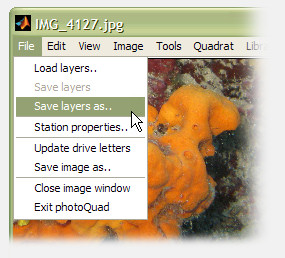
Important note:
All layer objects are saved as a single file in photoQuad's native format (*.Layer.pqd), and there is currently no option to save a particular layer slot. For example, if you have an image with the quadrat boundary, some species regions and random points, you cannot separately save the random points only. You save the whole layer structure into a single file, blank slots included.
Load layers
When loading a layer file, photoQuad performs an initial scan and identifies which layer types are present in the file, as illustrated in the example below. You can select which objects will be loaded using the respective checkboxes. Note that if you finally import an object of type X, it will replace all objects of type X in the current image, if any; objects of type Y, Z, etc will be left intact.
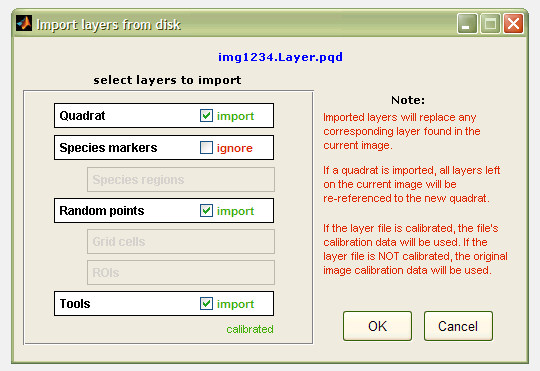
When you want to use a layer file that corresponds to image A into image B, it is recommended that you do so at the beggining of the image B analysis, i.e. before you start drawing new objects on image B. Here's a typical scenario:
You define and calibrate the quadrat in image A, and you want to use that quadrat in all subsequent images (image B, image C, ..., etc). To do that, work in image A as normal and save the layers; the produced file will normally contain additional analysis objects from image A, e.g. random points and species regions. That's OK, leave them be. Navigate to image B, and before doing anything else load the layers from image A. Keep only the quadrat and disregard all other objects (the random points and species regions in this case), and then start working on image B. Repeat for image C, image D, ..., etc.
WARNING
When loading a layer file from disk, the software does not check if the species names and species IDs in the layer file match with the species library that is currently used.
It is the user's responsibility that the same species library is used both while saving, and while loading a layer file. If this doesn't happen, the layer file can still be loaded but the exported results may be inaccurate.
Can I toggle a layer's visibility on/off?
Yes. Use the corresponding checkbox in photoQuad's floating GUI.
Can I delete a particular layer?
Yes. There is a small "x" button next to each layer's checkbox. Pressing it will spawn a confirmation dialog, and delete only the particular layer. As an extra precaution, the layer must be visible before photoQuad allows you to delete it.
Can I delete all layers with a single click?
Yes. Use the button with the trash bin icon in photoQuad's floating GUI.
Can I change the layer stacking order, e.g. move the species markers above the random points?
Yes. Use the buttons with the up/down arrows in photoQuad's floating GUI.
I've had enough quadrats for a day. Can I save my work and continue later?
Yes. Go to the "File" menu and click "Save layers". Load them the next day and take it from there.
If I load a layer file from disk, will the imported layers still function independently?
Yes, the loaded layer structure is registered in the system, and everything works as normal.
Can I save only a particular layer slot, e.g. the random points only?
No. The whole layer structure is saved, blank slots included. We'll fix this in the upcoming version, please read this section for details.
Can I load the layers from image A into image B?
Yes, but it's like wearing someone else's clothes. You'll be warm, but not look good. This does not always apply for the quadrat boundary however, so please read this section for a walkthrough.