Navigation tools
Scope
To provide the tools necessary for browsing, importing, and navigating around photoquadrat images.
Highlights
Full directory structure view
There is no "work directory", so images can be stored at any custom path
Several keyboard and mouse alternatives for image zoom/pan
Single-click image magnifier
Thumbnail navigator panel
Read more: File browsing panel | Magnifier | Keyboard - mouse shortcuts | FAQs
The file browsing and image navigation tools have their own dedicated tab panel in photoQuad's interface.
(A) Directory tree
This is a simple file browsing interface that represents directory folders as expandable nodes; the root folder is always a particular local drive.
(B) Image browser
The image browser is a single-selection listbox that displays the files contained in the directory being viewed. Single-clicking on a listbox entry loads the image from disk and imports it in photoQuad for processing. By default, all files under the current directory are displayed here, but a filtering option based on file extensions is available. Clicking on an unsupported file has no effect whatsoever (see list of supported files).
Note that the image browser can be locked (i.e. temporarily deactivated) to prevent accidental image browsing.
(C) Navigator panel
The navigator panel can be used to quickly change the view and zoom level of the source image using a thumbnail display. The red rectangle can be dragged with the mouse, and corresponds to the currently viewable area in the main image window. The main image and the navigator's thumbnail are linked, so that a zoom or view change in one object automatically reflects on the other and vise-versa.

The magnifier is a pretty handy tool for rapidly zooming into image details with the minimal effort possible: right-click anywhere on the image, and a magnification box spawns under the current mouse position; hover the mouse around while holding the mouse button down, and the magnifier follows your moves; release the mouse button and the magnifier is gone.
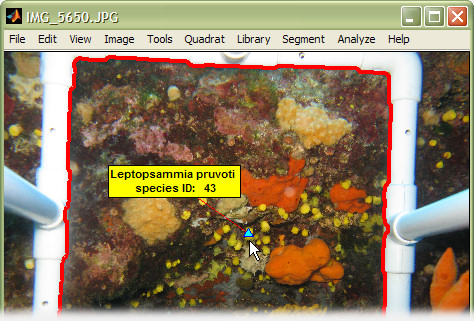
right-click
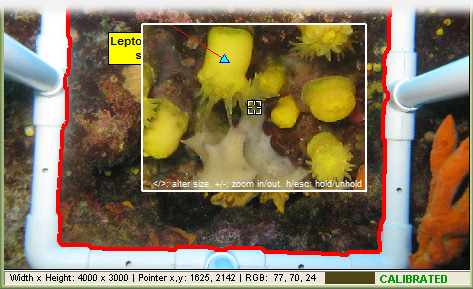
More goodies
Persistent magnifier: once the magnifier is spawned, press "h" on the keyboard to hold the magnifier visible without the need to keep the right-mouse button down; the magnifier still follows the mouse moves. Press "escape" on the keyboard to unhold.
Adjustable zoom: the zoom level inside the magnification box can be adjusted with a single keystoke. Once the magnifier is spawned, press +/- on the keyboard to increase/decrease the magnification level, without affecting the main image's zoom state; scroll the mousewheel and the main image zooms in/out.
Adjustable box size: the magnifier's box can also be adjusted with a single-keystroke. Once the magnifier is spawned, press "< or >" on the keyboard to incrementaly increase/decrease the box size.
Restrictions
The magnifier is temporarily not available during some photoquadrat processing tools or actions, e.g. when manually drawing a freehand region. Such tools have their own right-click functions, and they temporarily suspend the magnifier to avoid conflicts.
The following keyboard or mouse shortcuts apply during normal operation:
Image navigation
| +/- | increase/decrease zoom |
| mousewheel roll | increase/decrease zoom |
| space | reset image zoom/pan (center image) |
| right-click (hold) | spawn magnifier (read more) |
| SHIFT + left-click & drag | pan image |
| mousewheel down & drag | pan image |
General purpose
| s | toggle status bar |
| r | toggle image ruler |
Please note that the correspondense between a particular key and its callback function may be overriden according to the processing tool used at the time (e.g. while defining a freehand region, using the magic wand, etc). Please refer to the various tool pages for details.
Can multiple images be concurrently viewed and edited in photoQuad?
No. Only a single image can be processed at a time.
Why is the image browsing listbox grayed out and non-responsive?
Because it is locked. Click the toggle button with the locker icon to unlock it, and be able to import a new image.
Why do I see a bunch of mumbo-jumbo incomprehensible characters in my directory tree?
Because photoQuad only speaks English, and your directory or file names are in another language. Please use English characters in directory and file names when using photoQuad; note however that your images will still be fully usable (read more in the Frequently Asked Questions section).
Does photoQuad's directory tree update automatically if I plug-in a USB stick or an external drive?
No. photoQuad acquires drive letters at startup, and does not update them automatically. You must click the "Update" button which is next to the drive selection popup, or go to "File" menu -> "Update drive letters".
Does photoQuad's directory tree update automatically if directory contents are changed?
No. If you change the current directory contents (e.g. via Win Explorer) photoQuad will still list the original files; go up one directory and come back in order for the contents to update.
Can you please tell me why the behaviour described in the above 2 questions?
photoQuad's directory tree browser is completely hard-coded from scratch, avoiding any dependencies from ActiveX components or Win API base services (filesystem, device monitoring, etc). A smarter modification may be implemented in a future version. Also note that if you are running photoQuad in a virtual machine, photoQuad can only access the mapped network drives/folders, i.e. network shared drives/folders that have been assigned a letter (D:, E:, F:, etc).
Can I use photoQuad to organize or tag my images?
No. photoQuad is not an image organizer software, so it does not provide any kind of automatic directory management facilitites, nor supports image grouping using custom tags.

