Worksheet output
What's in this page?
Questions and answers regarding the format, the properties, and the manipulation of photoQuad's exports.
Which analyses have direct worksheet export?
All photoQuad analyses can export results for quantitative statistical processing. Scope and descriptors per analysis vary, click on a link to read the documentation:
How are photoQuad exports formatted?
They are comma-separated value (*.csv) plain ASCII files.
I have worked numerous times with comma-separated files. Need I read this?
No, go away.
What is the ASCII format and why go for it?
The ASCII text format is a nice way to disseminate data because it is the absolute lowest common denominator of formats. This means that even a 20 year old computer can read ASCII data without depending on any custom or proprietary software. ASCII data can be created by photoQuad running MS Windows, analyzed on a unix system, moved to or viewed on a computer made in the 90's, and still be equally usable in the future; they occupy small disk space and, if properly formatted when created, they are ready for statistics. Even if everything else fails, you can easily write your own computer program to read them. These are some very good reasons to prefer this format, and explains why ASCII is generally the format of choice in scientific exports.
How do I convert photoQuad exports into spreadsheet format for statistics?
You don't, it happens automatically when you open them with a spreadsheet software, e.g. MS Excel.
MS Excel, general-purpose spreadsheet programs, and all serious statistical packages have built-in functionalities for "converting" ASCII files into spreadsheets. This is not actually a data conversion, but rather a data rearrangement: to put the data into a spreadsheet, the software needs to know which are the rows and which are the columns. Although no global specification exists, the widely accepted default is the comma-separated format: lines in the ASCII text file represent rows in a spreadsheet, commas (,) separate the columns, dots (.) denote the numeric decimals. This is why photoQuad's ASCII analysis exports are "comma-separated value" (*.csv) files:
This is an ASCII comma-separated value (*.csv) file.
All photoQuad exports are formatted like this

That's how you see the same file in MS Excel
or in a statistics software.
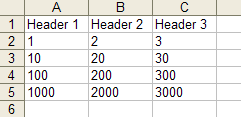
Regional and language settings
If not already familiar with comma-separated files, you must configure your computer to comply with certain conventions. Go to Control panel's Regional and language options, set the decimal character to "." (dot/period), the list separator to "," (comma), and the digit grouping symbol to "none" (use the spacebar if requested). These are the defaults in most systems, but multi-language operating systems may change them into something that makes little sense for scientific computing.
Control panel / Regional and language options / Customize..

You may choose not to change these settings, but then you will have to individually instruct the worksheet or statistics software how to handle photoQuad's *.csv files, each time you open one.
Download a demo file and test it: csvdemo.csv
If I double-click a photoQuad export file, will it open in a text editor or MS Excel?
In Excel, but it depends on your computer's custom configuration:
If you have MS Office installed, Excel automatically associates itself with *.csv files, and you see them in Explorer with an Excel icon. In this case, double-clicking a *.csv file will automatically open it in Excel. You can always override this behaviour (as with any file on your PC), and associate the *.csv file extension with another software.
If no spreadsheet or statistical processing software is installed on your computer, you would probably not be reading this page... Anyway, in this case *.csv files will open in your default text editor.
Should I do statistics with *.csv files or first convert them to Excel format?
Whatever, but keep a backup of the original file.
What is this "Export to new file" and "Append to existing file" option?
These options appear in all of photoQuad's export interfaces. Here's why:
In a real-world situation, one would normally want to analyze a sequence of image samples, measure whatever it is to be measured, and end up with a single output file that contains the appropriate information for this particular session. This means that the output file must contain the headers in the first row, and then have the results tabulated per image; something like the image below:

photoQuad makes sure that the "we want this to happen" case automatically happens, so that analysis exports are ready for statistics. Instead of exporting each analysis separately per image and then having to manually merge the files, the options provided do that automatically:
Use this button the first time you export an analysis, e.g. for Image_1.
This way, photoQuad exports both headers and descriptors.

Use this button to append (attach) new exports to the initial file e.g. for Image_2, Image_3, Image_4, etc. This way, photoQuad exports only descriptors.
Note: When using the "Append to existing file" option, you get a misleading question dialog with a message like this one: "This bla_bla_bla.csv file already exists. Do you want to replace it?". This is due to the MS operating system itself, just ignore it. Choosing the append option does not delete the file, it just appends the new data.
Warning: This one is real, and it's serious. If you choose the "Export to new file" and select a pre-existing export file, it will be overwritten. That's why we placed the "Export" and "Append" buttons so far away from each other. A safe practice is to keep your completed/pre-existing original exports in directory A, and use a temporary directory B for building a new export session; when done, move the completed file to the "safe" directory A.
Important !
When exporting your data, make sure that the target file is not simultaneously opened in Excel or in another application.
Excel takes hold of the file and prevents other applications from having write-access to it, so photoQuad will not be able to export the requested data. If this happens, you will receive a message saying so. Please close the target file from Excel and repeat the export.
I have appended some results by mistake. How do I remove them?
You will have to do this manually. The data to be removed are at the end of the export file: open the file with a text editor (or MS Excel for if you prefer), delete the appropriate lines, press save, and close the file. If you remove some data lines from the middle of an export file, make sure you leave no blank lines.
Can I use non-English characters in filenames, directory paths, etc?
Please don't. It is strongly recommended that only English characters are used when working with photoQuad.

