Quadrat detection
Scope
Outlining the quadrat boundary on a digital image is a common process in photoquadrat processing, used to define the effective sampling area. This important, yet often laborious, process gets really simplified with photoQuad's dedicated quadrat detection tools.
Highlights
Automatic "click and detect" quadrat functions
Choice between manual, semi-automatic, or fully automatic quadrat detection
Post-detection quadrat modification tools
The quadrat outline operates on a separate dedicated layer
Analysis objects such as random points, segmentation regions, grid cells, etc are automatically confined within the quadrat's active area
Read more: Automatic detection | Manual detection | Editing | A quadrat with brains | FAQs
photoQuad is equipped with a quadrat "click and detect" algorithm, designed to automatically detect the inner outline of the quadrat frame against the colored image background. This automated process takes only 2-3 seconds on an average PC, significantly minimizing the time spent on image preparation.
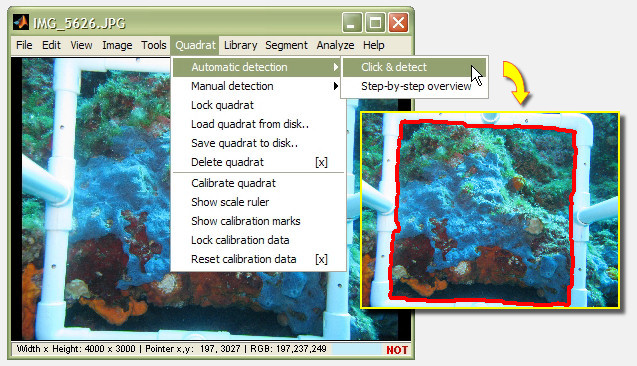
The algorithm operates on some default parameter values that are set to produce a good result in a variety of different source images. However if tweaking is required, a graphical user interface is also available, providing user-control over the various parameters.
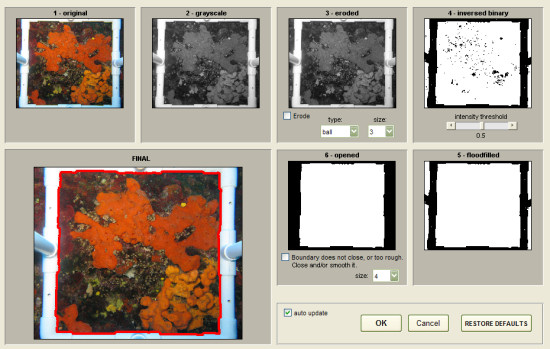
Interested in how it works? Take a look behind the scenes.
Is the automatic quadrat detection applicable to any quadrat whatsoever?
Of cource not. It is an automated process, and as such, it depends on some assumptions regarding the quadrat's characteristics. The most important of those is that it expects the quadrat to have a relatively bright color relative to the rest of the image, and that it is a contiguous object. Hence a quadrat made from black PVC, or a quadrat painted with black and white stripes will not work. Please read the behind the scenes section to see why.
Next to the automated approach described above, the quadrat boundary can be defined in a manual manner. Two options are available:
A) Freehand draw
The user draws a custom polygon on the image, and manually traces the quadrat's outline. Single mouse clicks draw consecutive polygon vertices, "click and drag" produces a continous line. Several supporting tools are available for polygon and color manipulation, undo functions, or result preview.
freehand quadrat detection
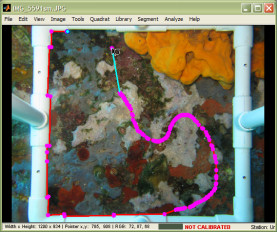
previewing the result with a single keystroke "s"
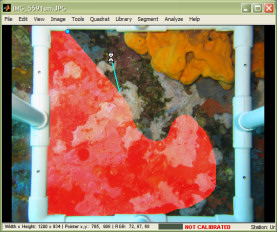
B) Selection of a predefined, noded/adjustable shape
photoQuad is equiped with a number of predefined noded shapes that can be spawned over the image, and used as a starting point for defining the quadrat's outline. The nodes are freely draggable over the entire image, while nodes can be added or deleted according to needs.
predefined 36-node polygon
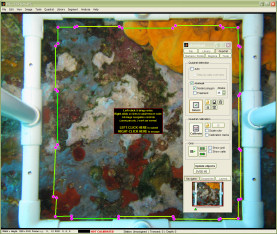
fine-tuning
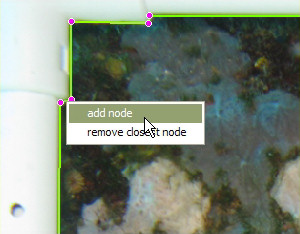
Regardless of automatic or manual detection method, the quadrat boundary can be edited at any time during processing. photoQuad breaks the outline into nodes, which can be dragged to a new position; nodes can also be added or deleted according to needs.
right-click the quadrat to edit
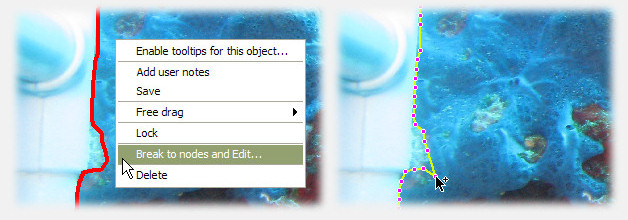
After editing, photoQuad automatically updates analysis object descriptors that are referenced to the (new) quadrat. Read all about it in the following section.
An important characteristic of photoQuad is its underlying architecture that enables a flexible, non-linear manner in data exploration and analysis, so that the user does not have to bother with a particular order in which the analyses must be performed, nor follow a strict series of steps when preparing the data.
The quadrat boundary is a key component in this overall process, because it defines the area in which analysis objects are spawned, or analysis object descriptors are referenced to. If you were to visualize the hierarchy tree of the various photoquadrat analysis objects (freehand regions, random points, grid cell counts, segmentation-based regions, etc), the quadrat boundary would be the root.
Still, photoQuad guarantees that analysis objects and their descriptors are dynamically recalculated and referenced to quadrat's effective sampling area each time the quadrat is defined, its outline modified, or image calibration marks are set or altered. In the absence of a defined quadrat, relative-to-quadrat descriptors are referenced to the whole source image, and effective sampling area becomes equal to the whole image area. If analysis objects such as species regions are defined prior to image calibration, their descriptors are expressed in pixels, and conversion to metric units is automatically performed upon calibration; both unit options are always exported to the final analysis worksheets, plus image calibration metadata.
The practical advantage of this architecture is that not only can the quadrat be defined, edited, or recalibrated during analysis without work loss, but also that analysis objects can be defined, modified, or deleted at any particular order, while all recalculations are automatically performed in the background, without user intervention.
To achieve this, photoQuad continuously monitors the state and the existence of the quadrat boundary, and updates the system accordingly.
quadrat tooltip, illustrating some of its descriptors and metadata that are calculated immediately after quadrat detection or modification
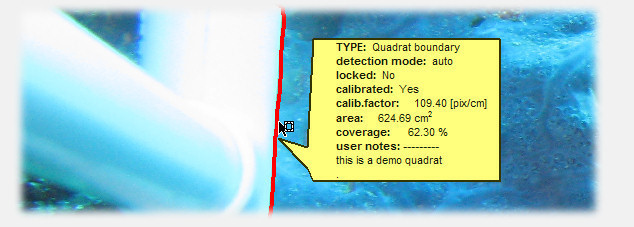
You may also refer to this section, regarding the automatic update of species region descriptors.
Is the quadrat saved/loaded when I save/load layers?
Yes. The quadrat boundary operates on a distinct dedicated layer.
Is the automatic quadrat detection applicable to any quadrat whatsoever?
No. It is an automated process, and as such, it depends on some assumptions regarding the quadrat's characteristics. The most important of those is that it expects the quadrat to have a relatively bright color relative to the rest of the image, and that it is a contiguous object. Hence a quadrat made from black PVC, or a quadrat painted with black and white stripes will not work. Please read the behind the scenes section to see why.
Do I have to define the quadrat prior to starting the analysis?
No. Although it surely helps to organize your analysis in logical steps, there is no particular order in which objects must be defined in photoQuad. The software updates objects on the fly. Please read this section for details.
Can I modify or recalibrate the quadrat during analysis?
Yes, anytime. Please read this section for details.
Can I delete the quadrat, but leave the image calibration marks intact (or vise-versa)?
Yes, they are two different things. Please read this section for details.
What happens if I have defined/drawn several analysis objects, and I accidentaly delete the quadrat?
Nothing to worry about. Object descriptors that depend on the quadrat's effective sampling area (e.g. region or grid-cell percentage coverage) will be recalculated with reference to the whole image area. Detect a quadrat again, and things switch back. Please read this section for details.
I've spent so much time manually defining a quadrat in image A. Can I use it in image B also?
Yes, follow this procedure: (1) Save the layers from image A on disk, (2) Navigate to image B, (3) Load layers from image A and select to only import the quadrat layer. If the quadrat needs some adjustment to fit image B, right-click it, choose "Move/rotate" and perform the necessary adjustments. (4) Start your analysis of image B from this point onwards.
Is the quadrat necessary for photoQuad analyses to operate properly?
No.

