Species markers
Description
Species markers are simple indicators that flag a particular image feature. Markers can be associated to a species library entry, and be used to obtain presence/absence or frequency of occurrence information.
Highlights
Species markers operate on a separate layer
Multiple species, and/or multiple individuals per species, can be marked
Species markers can be reassigned to a species during analysis
Species markers are fully customizable
An automatically updated counter displays the total number of unique species marked
Output and descriptive statistics graphs available with a single click
Read more: Customizing markers | Assign to species | Worksheet output | FAQs

Species markers are fully editable objects and remain such throughout the analysis process. Just right-click a marker and select an appropriate customization option, or left-click and drag to move the object to another position. The marker's label and the marker's root can be independently customized and moved around.
right-click a species marker to customize it

the label can be dragged
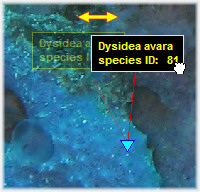
the root node can be dragged

the root node can be locked

When spawned, a species marker is by default "unassigned", i.e. it is not associated to a species, and the system ignores the marker when calculating output statistics.
Right-click a marker to interactively associate it to a particular species library entry. As the image below illustrates, the whole species library structure is unfolded under a multi-level context menu. The first level is composed of the library's Groups, and the second level is composed of the species belonging to that group. Choose the appropriate entry and the marker is assigned accordingly; the process applies both for unassigned and for already-assigned markers.
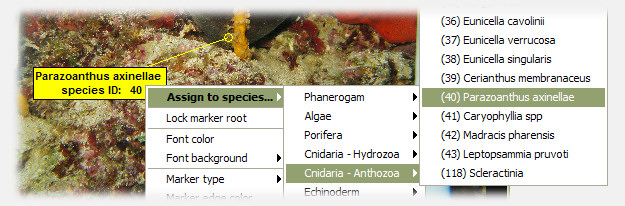
Markers and species library updates
The library structure unfolded under the "Assign to species" context menu is created the first time a species marker is right-clicked, and therefore reflects the species library available at that particular moment in time. This implies that if you update the species library file after a particular a marker has been right-clicked, the new library entry will not appear in the "Assign to species" menu. This is easily solved by simply deleting the marker and replacing it with a new one.
Species markers are not only for annotation purposes, but can be used to quantify and export species frequency of occurrence information. To access the summary report just right-click a marker and select "Show summary", or right-click the species counter on the image's top-left corner.
The report window looks something like this:
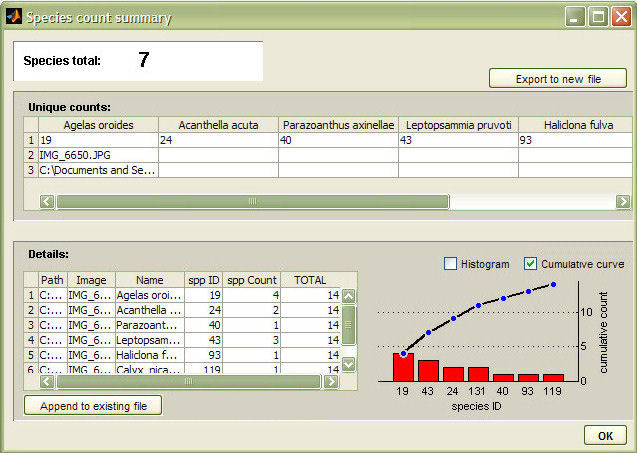
For each individual species marked, a line with the following descriptors is exported, comma separated (*.csv)
| Descriptor | Units | Definition |
| Path | text string | Image directory path |
| Image | text string | Image filename |
| Name | text string | Species name |
| spp ID | - | Species ID |
| spp Count | - | Number of species occurancies, grouping all markers assigned to this species. In other words, a species' frequency of occurance |
| TOTAL | - | Total number of assigned markers, grouping all species together |
..read more on worksheet output
Important !
When exporting your data, make sure that the target file is not simultaneously opened in Excel or in another application.
Excel takes hold of the file and prevents other applications from having write-access to it, so photoQuad will not be able to export the requested data. If this happens, you will receive a message saying so. Please close the target file from Excel and repeat the export.
Are species markers automatically confined into the quadrat's active area?
No. They can be anchored or dragged around anywhere on the image.
Do species markers depend on image calibration?
No. Species markers carry no distance or area information, and therefore don't depend on calibration data.
Can I use species markers to quantify area, coverage or other related information?
No. Species markers just mark stuff, and the software simply counts and tabulates them according to the species that they have been associated with. As such, species markers only provide presence/absence or frequency of occurrence information. For coverage and related descriptors analyze the photoquadrat with species regions, random points, grid cell counts, or image segmentation regions.
How does photoQuad handle multiple marked instances of a particular species?
By providing all the information available. Both the total number of species marked, as well as the total number of individuals marked per species are readily available in the output.
Let me rephrase the above: If mark species A 5 times, and species B another 3, what's in the output?
That you have 2 unique species, their names, and their IDs. You'll also be notified that you have 5 occurancies of species A, and 3 occurancies of species B, which alltogether make 8 total occurancies. Finally, you'll get the image's metadata (filename and source path) so that you know where all of this took place.
Can I reassign a species marker during analysis?
Yes. Right-click it and select the "Assign to species".
Can I reset a species marker i.e. switch it back to unassigned?
No. Just delete it.
Do species markers update automatically when I update the species library?
No. Please read this section for details.
Is there a keyboard shortcut for entering a new species marker?
Yes. Press "c" while the main image window has focus.
What happens if I enter a species marker, but I have not yet imported a species library?
photoQuad will automatically prompt for a custom species library, or suggest to use the embedded one.
Can I toggle species markers' visibility on/off?
Yes. Use the corresponding checkbox in photoQuad's floating GUI.

